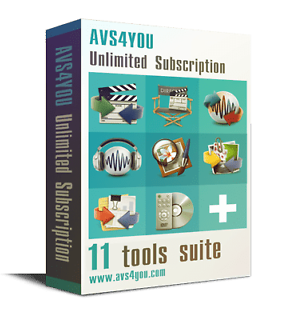I've just upgraded from an aging foxsat box that I was pleased with to an Hdr-1100s 1tb due mainly to loss of BBC iplayer in September. Foxsat box has some classic tv in memory that I would like to keep. Anybody know if this can be transferred to new box or an external computer hard drive before I dump the box? I'm a bit of a technophobe so please keep replies "simple to understand". Thanks
My Humax Forum » Freesat HD » FOXSAT HDR
Foxsat upgrade
(5 posts)-
| Mon 17 Oct 2016 20:42:11 #1 |
-
Hi welcome to our forum. You can copy SD recordings to a usb drive and play them back on a 1100S from the usb device or upload them to the 1100s internal drive. You only need the .ts (transport stream) files. You can copy HD to usb but due to encryption you can only play them back on the Foxsat that recorded them. THe USB drive will need to be formatted FAT32 (Max file size 4GB) or EXT3 for larger files. If SD they will be less than 4GB unless it's a very long programme.
| Mon 17 Oct 2016 21:20:58 #2 | -
Thanks for your response. I did say I was a bit of a technophobe! How do I do this to a usb? You've already lost me. I don't believe I have anything saved that is HD..... it took up to much memory on the foxsat.
| Tue 18 Oct 2016 19:22:23 #3 | -
3Pointers - 1 hour ago »
Thanks for your response. I did say I was a bit of a technophobe! How do I do this to a usb? You've already lost me. I don't believe I have anything saved that is HD..... it took up to much memory on the foxsat.It's been a while. I will format a usb stick fat32 tomorrow and go through the steps to copy a single file and a complete folder from a Foxsat-hdr. To format a usb stick in windows, right click on it and choose format. Select FAT32 as the file system.
| Tue 18 Oct 2016 20:58:18 #4 | -
Basic Procedure
Connect a USB device (Front USB port under front flap)
Message On Screen USB Device Has Been Connected
Media OPT+ OK on File Manager
You Have two panes, left hand one is the Foxsat, right hand one is the USB device.
At the moment the USB device isn't opened for access, press right to highlight sda1(1) and press OK. File symbol with two dots is the root folder of the usb device. If you have created folders on a PC you can move to them and open them. By default you are going to copy to the root folder.
Press left to go back to the Foxsat hard drive
To copy a single file
Use the cursor to locate a recording to copy (Series Recordings will be in a folder you will have to open). Look at the top of the window the coloured buttons are now active. Press green to open the function window and select Copy and then OK.
To copy complete folder contents
Locate a folder and OK to open it
Press Yellow to enter edit mode.
Use the cursor and OK to toggle a tick on the recordings you want to copy or blue - select all to select the complete folder contents.
Press Green to open the function box. Then Copy - OK
Notes
To play back from usb on the 1100S box you may need to rename or delete all files that do not have the .ts file extention. To upload you just select the .ts files.
When copying is complete transfer the USB device to the 1100S usb port.
At pop up select copy to HDD, select video files only and press OK
When the usb access light stops flashing safely remove the usb device.
settings - System settings - OK - Storage
select the usb device - Disk 2.0 - OK on remove device safely.
To play back imported content
Home - Humax - Video- Internal HDD - My Video - OK - OK on open - select file to play - OK on option you want (play - resume etc)
| Wed 19 Oct 2016 10:07:31 #5 |
Reply
You must log in to post.