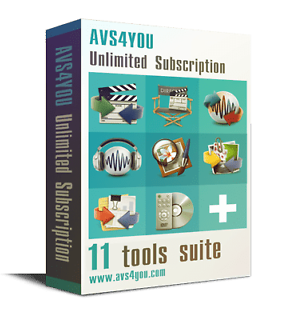I have been trying to find a way to archive recordings to free up space on my FVP5000T - and then be able to restore them to the FVP later when I want to view them. As they are mostly HD I cannot view these recordings on another device, once archived, because of encryption. Archiving works - SMB or FTP - but restoration does not. I can't restore at all to the Recordings folder on the FVP - presumably because of a permissions issue. I can restore to the Downloads folder but the FVP won't play them from there - perhaps because it expects unencrypted .ts files there. Before more fiddling I wondered if anyone else on this forum has successfully addressed this.
My Humax Forum » Freeview HD » FVP 4000T, 5000T
Archive and Restore recordings
(4 posts)-
| Sun 1 Mar 2020 9:31:15 #1 |
-
There is a post somewhere that shows you can do this by removing the HDD and connecting it to a PC booted into linux using a sata to usb drive cradle or similar. Provided the motherboard in the PVR remains the same. The encryption keys will be the same.
| Sun 1 Mar 2020 11:30:23 #2 | -
I think I have solved my own problem and hope that this may be useful for others trying to archive and restore old recordings without resorting to opening the box and removing the hard drive etc.
By trial and error I found that a USB disk which has been used as the destination for a move/copy operation from the hard drive (+option in the recordings screen followed by select and then move/copy) has a hidden folder “.recordings” created by the FVP software. This folder then effectively becomes an extension of the FVP hard drive, to which recordings are moved/copied. Any recordings copied to that USB drive appear twice in the recordings screen until the USB stick is removed. The problem with the move/copy operation on the FVP is that it awkward and clunky to use (I find, but that is an option for a small number of recordings).Here is how to archive and restore.
1. Use FTP or SMB to copy from the FVP to a destination of your choice - NAS drive or (large) USB drive. The FTP and SMB servers need to be enabled in the FVP. FTP is easier to use with an FTP client like FileZilla.
2. Check that, for each recording, all 4 files have been successfully copied - .ts, .nts, .hjm, and .hjtsm file extensions. Make sure also that the file sizes are identical as FTP clients can time out during big transfers.
3. Delete the copied recordings from the FVP. That is best done using the Select and Delete options on the FVP itself (+option in the recordings screen)
4. When you need to view an archived recording, create a “.recordings” folder on a USB stick formatted as NTFS (because the .ts files can be well over 4GB). The FVP also supports EXT3 format but I haven’t tried that.
5. Make a folder (directory) on that USB device named .recordings (Terminal or CMD window for Mac or Windows using command “mkdir” or “md” respectively)
6. Use SMB or FTP to copy the recording you want to restore to that hidden .recordings file. You will need to allow finder or explorer to show hidden folders.
7. Plug the USB stick into the FVP and enjoy!My disclaimer - no responsibility for errors in this process I am afraid. Any questions, PM or this thread, are welcome.
| Fri 13 Mar 2020 9:14:07 #3 | -
Your findings match my own in most respects.
I found that ftping all the recording files from the Humax to a .recordings directory on a suitably formatted USB drive works. (I don't have a NAS drive and SMB doesn't work for me).Should you want to, and if you have deleted the originals from your Humax, it is possible to restore from the .recordings directory on the USB drive back to the Humax. (Well, it worked for me). With the USB drive plugged in and using the Humax menus I think you go Recordings, find the name of the programme you've saved (perhaps using the storage sorting option). You can then select the programme, use "+" to copy to the Internal HDD and you have restored your programme. Be aware that copying to/from the USB to the internal HDD can take ages. A programme restored in this way is playable from the Recordings menu.
| Fri 13 Mar 2020 19:12:52 #4 |
Reply
You must log in to post.