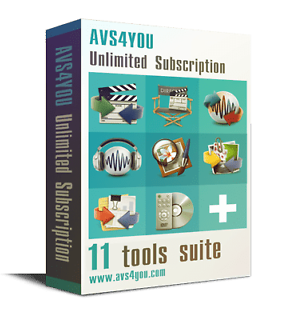stefanjan - 10 hours ago »
[quote]
Or do you mean select the Browse Media option from the Freesat open screen. There does not seem to be a play option
oops sorry I got that wrong,,,the method I described is for downloading not viewing in streaming mode.
To do that you need to set up Media Player for streaming. Open Media Player and one of the tabs you will see " Stream " and a pull down arrow, click on the arrow and enable streaming, there will be a few options and I select only home network or local network. Then close that up and open network sharing, in the upper right corner you should see " See full map " click on that and if you have the HDR running it should show up in the bottom, if not the "click here to see all devices " and it should show up. If not then restart windows and also the HDR. It then "should" show up. I find that it can sometimes be lazy and takes it awhile. When you click on FOXSAT-HDR it will open a folder called Media, and inside that, Music,opt,Photo,Video. Click on video and your HDR folders and videos will be displayed. Click on any of the icon videos (ts files) and it should stream. I have done this many times, it's great ! Once you have set this up, it should stay, make a Network shortcut on your desktop and then you should be ok.
| Fri 27 Apr 2012 9:06:42
#4 |