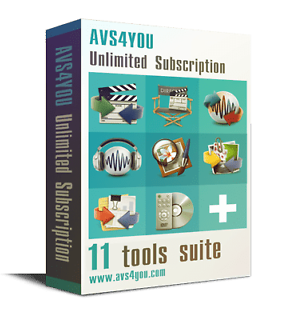I read a similar answer regarding Windows 10 from a year ago. I looked for FVT-5000T DMS xxx.xxx.xxx.xxx under My PC but when I right-click it the only options are Open Media Player, Create shortcut and Properties.
I'm currently playing a recording from the FVT - does it have to be in a particular mode to view the recordings using File Explorer?
My Humax Forum » Freeview HD » FVP 4000T, 5000T
Copy recordings to Windows 11 laptop
(12 posts)-
| Sun 23 Oct 2022 22:44:09 #1 |
-
I found it under My PC > Network Places and saved it to Quick Access, but it's only there some of the time.
| Sat 12 Nov 2022 10:39:47 #2 | -
I have just joined the Forum. Am interested in above reply, but it appears to be in response to a question which is missing. I have been copying from Humax Freeview boxes (Freeview only, does not apply to Freesat) to a laptop for several years, but I have now run into a brick wall. All was well (occasionally with difficulty) while running Windows 10, but I have just switched to Windows 11 Pro. Windows will show the existence of my FVP-5000t, show on Media Player and Explorer, but will not allow files to be copied to the laptop. Humax support have no understanding of the problem - way above their heads. has anybody any knowledge of the solution.
| Thu 16 Mar 2023 16:48:12 #3 | -
JohnRB - 8 hours ago »
Windows will show the existence of my FVP-5000t, show on Media Player and Explorer, but will not allow files to be copied to the laptop.I believe the functionality in Windows 10 is provided by a built in DLNA client. I did track down what it was a while ago but can't find it at the moment. I had noted it doesn't appear to be functional in Windows 11. As a workaround you could experiment with VLC which will certainly function as a DLNA client and at least on some platforms will allow content to be saved to file.
| Fri 17 Mar 2023 1:02:06 #4 | -
Thank you for that. All info is useful.
| Fri 17 Mar 2023 11:14:10 #5 | -
DNLA is included in Windows 11, but it needs to be activated. but so far activation hasn't helped. Control Panel >> Network and sharing centre >> Media streaming options >> activate FVP-5000T https://answers.microsoft.com/en-us/windows/forum/all/how-do-i-enable-dlna-on-windows-11/
This allows my laptop to see my FVP-5000T, see recordings - name and snapshot, and play video, but will not copy (rather haven't found how to) nor print a list and only in alphabetical order. also visibility of FVP is variable| Fri 17 Mar 2023 15:25:56 #6 | -
JohnRB - 52 mins ago »
DNLA is included in Windows 11, but it needs to be activated. but so far activation hasn't helped. Control Panel >> Network and sharing centre >> Media streaming options >> activate FVP-5000TThank you, I have been to busy to investigate for my self but that works.
This allows my laptop to see my FVP-5000T, see recordings - name and snapshot, and play video, but will not copy (rather haven't found how to) nor print a list and only in alphabetical order. also visibility of FVP is variable
I am using an Aura but I can save recordings.
In Windows Explorer click on "This PC" > Network locations and (in my case) right click on the "Aura 4K Media server". Select Open> Recordings> Right click on the recording you want to save and then select "Send to" > "Documents. Note the recording doesn't appear in documents until the transfer is complete. On my network the transfer speed is about 5MB/s so a one hour SD recording takes about 8 minutes to transfer.
| Fri 17 Mar 2023 16:49:32 #7 | -
Windows 11 is up to date. Pinned locations are now shown under 'Home' in File Explorer.
I have pinned the FVP-5000T and it appears under 'Home' and also in This PC > Network locations.
I have mapped a video storage on a NAS drive to V: and added V: to the Send To menu.
This is my workflow:
I RMB on a recording in File Explorer and send it (copy it) to the NAS drive. This works fine over Wifi as I'm only 2 meters from the router.
I open a second tab in File Explorer to move the video file to an appropriate sub-folder.
This addresses my original post.| Sun 19 Mar 2023 20:23:55 #8 | -
Thank you all for your input. I believe I have overcome my problem - with computers one can never presume that good times continue. I am now succeeding in opening the file list in chronogical order on my Humax FVP-5000T and copying to my laptop, via Wi-Fi
| Sat 25 Mar 2023 19:53:02 #9 | -
JohnRB - 1 hour ago »
Thank you all for your input. I believe I have overcome my problem - with computers one can never presume that good times continue. I am now succeeding in opening the file list in chronogical order on my Humax FVP-5000T and copying to my laptop, via Wi-FiExcellent news. Can you tell us what you needed to tweak to achieve your goals.
| Sat 25 Mar 2023 21:13:36 #10 |
Reply »
You must log in to post.