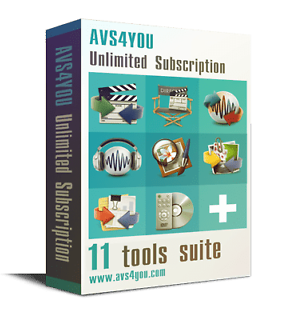First of all you could plug your external drive into your Windows PC and transfer the files directly to it before plugging it into the Humax.
This would be faster transferring the files using the internet connection.
I transferred my files directly to the Humax disk using the Humax FTP Server, but it would work the same way with your external drive after it has been plugged in.
1) Enable the FTP Server.
Goto to Humax->Settings->System->Internet Settings. Goto option "FTP Server" and turn it on. When your Humax is connected to the internet it will be given a unique internet address, this address will look something like, for example, 192.168.1.50.
To get this address go up to the other option "Configure LAN" and press OK. You will see the label "IP Address". If the option "Configure IP" is set to manual this address will be the one you have assigned to it on your home network. If DHCP it will be assigned by the router the Humax is plugged into. I suggest using DHCP to get a "free" address from your route and then changing it back to "manual" so that it always has the same internet address. The reason for this will explained later.
Your Humax will now be ready to FTP files to it (and connected USB drives) from your Windows PC.
2) We now need to set your PC up so that you can easily copy and paste to your Humax, or USb drive as if it is a folder on your PC.
Now read the following link which contains detail instructions on how to create the shortcut on your PC.
http://superuser.com/questions/166469/how-to-make-shortcut-to-ftp-site-open-in-windows-explorer-not-ie
Read the article number 4 which is the best one.
In step 2) of the article use the address ftp:/<ftp address>
Where <ftp address> is the address of your humax as described above. That is, from the above example 192.168.1.50
Press <RETURN> and follow the Windows instructions.
In step 3) you will be asked the credentials (FTP user name and password) to log onto the Humax FTP and if you want the computer to remember these values.
Enter "humaxftp" and "0000" for the user name and password WITHOUT the " characters and say "yes" to remember the user and password. This is so you don't have to keep reentering it.
Follow the instructions to step 4) and now you will have a shortcut that will take you directly to your Humax hard disk(s) (internal and external).
When you open the folder you will see other folders. These are:
"My Photo"
"My Music"
and "My Video"
These are the internal disk folders.
Your external disk will show as another folder. I think this will be "drive1". I do not have an external disk only USB PEN drive which shows as "drive1".
Now you will be able to copy and paste to either internal and external drives from your PC.
The reason why you assign a manual IP address is because it will not change whenever your router or Humax is rebooted. So the shortcut always has the right address.
Note, you CANNOT delete files on your Humax or external driver from your PC. You have to use the Humax "Media" options for that.
Hope this helps. I have found this to be a fantastic feature of the Humax :).
| Wed 15 Oct 2014 18:27:49
#4 |