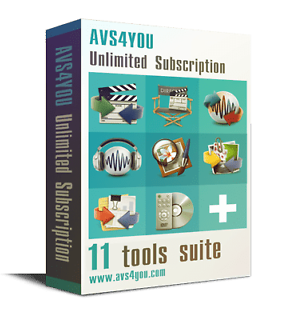Bill,
looking at your attachment your PC is 169.254.60.57
Your PC and HDR need to be network connected together; either via a network hub/switch or router or a cross-over cable.
If you don't have a network hub or a cross-over cable then an old BT router or similar will do so long as it's got power and network sockets. Once everything is connected, reboot the router if necessary, reboot the PC and HDR
If you're using a router you may find that your PC ip address changes to something like 192.168.1.?
If this is the case then your HDR will also be assigned an ip address via DHCP automatically which you'll need to check as per Dino's instructions above.
If you've kept the original 169.254.60.57 on your PC then you probably need to manually assign an ip address to the HDR using the menu,system,network option on the HDR, add something like 169.254.60.59, netmask 255.255.255.0, Gateway/DNS 169.254.60.1
If this doesn't work or isn't making much sense, please get back to us with a description of the equipment you've got and what it is you're trying to achieve. I'm assuming you don't have internet and you either want to watch programmes from the HDR on your PC or you simply want to use the PC to administer the HDR and the custom firmware is excellent for this.
| Mon 24 Jun 2013 20:05:33
#8 |