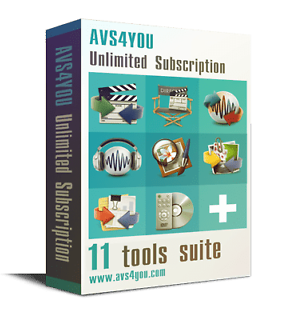At least it's win7 and not windows 8. XP would have been easier.
It's a while since I've looked at this; however graphically you should be able to see the attached disk via:
start, control panel, system and security, administrative tools, computer management, storage, disk management
Under no circumstances should you allow windows to format or do anything to recognise the attached drive as it will destroy the partition table
You should be able to get the similar information using 'diskpart' from a cmd window and issue the command 'list disk'
be very careful, disk 0 is normally your pc's windows main disk. If you can't see the attached drive then neither can the humaxrwdir program
If the disk cannot be seen, double check the usb/ide adapter, you should have the ide connector plugged into the drive, it's easy to mis-align pins here, the drive's power connector should also be plugged in (4pin plug) and obviously the usb into the computer. You should be able to hear and/or feel the drive spinning up when power is supplied.
The usb/ide adapter may or maynot have come with a driver cd, quite often a mini sized disk. the first time the usb was plugged in you should have got a prompt from windows to install a driver if necessary. Check:
start, control panel, hardware and sound, device manager
to see if you have any yellow exclamation marks which may show a problem with the attached usb adapter. In this case remove the driver and start again using the supplied usb/ide adapter cd if necessary.
In an ideal world you may have an old ide drive knocking around which you could use for testing purposes. Normally these things work with a bit of help and perseverance
I've just seen Martin's post and yes, if you can set the drive jumper for master, I'd forgotten about that and it is dead easy to mis-align the ide connector or connect upside down if the tab is missing.
If the pc can see the drive and humaxrwdir can't then try running humaxrwdir in xp compatibility mode.
If the pc can't see the drive then you could boot into a linux live system to test and check; however the steps involved are complicated.
Just seen your post now Jason,
it's unlikely that the adapter is faulty, remove/uninstall the driver/hardware from device manager and use the supplied one, if supplied on disk, or find a driver that does work, windows needs to see the drive properly before anything else will work
good luck
| Tue 9 Apr 2013 22:29:00
#8 |