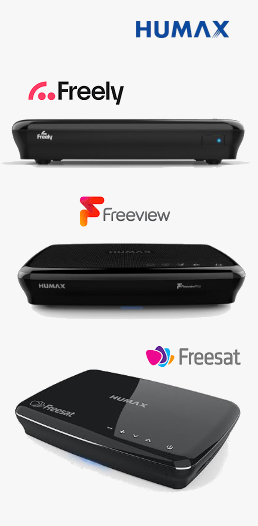My Humax Forum » Log in
MyHumax.Org Forums is closing down!
The forums is now in members only mode which means you need to login to read and post.
If you are looking for HumaxRW software you can find a copy here: https://www.blusas.co.uk/wp-content/uploads/2025/11/HumaxRW_Front-End.zip
Log in
You must have a valid account to login.