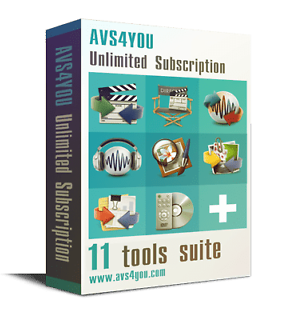If I remember correctly (I've had a cold so it's been a little while) I copied the files using FTP from PVR to PC. Then windows explorer to copy the files as required from PC to Freecom Toughdrive using windows explorer. I copied these to the .recordings folder on the Freecom USB drive. They then appear under Recordings, along with those on the internal HD once the USB drive is plugged in to the PVR.
My Humax Forum » Freeview HD » FVP 4000T, 5000T
Archiving Files
(25 posts)-
| Tue 27 Feb 2018 13:47:13 #11 |
-
J_Oz - 11 minutes ago »
If I remember correctly (I've had a cold so it's been a little while) I copied the files using FTP from PVR to PC. Then windows explorer to copy the files as required from PC to Freecom Toughdrive using windows explorer. I copied these to the .recordings folder on the Freecom USB drive. They then appear under Recordings, along with those on the internal HD once the USB drive is plugged in to the PVR.The USB drive doesn't appear to be an option in recordings unless I missed something. I wonder if they have to be in a recordings folder in the drive root. I will try that.
| Tue 27 Feb 2018 13:59:33 #12 | -
grahamlthompson - 2 minutes ago »
J_Oz - 11 minutes ago »
If I remember correctly (I've had a cold so it's been a little while) I copied the files using FTP from PVR to PC. Then windows explorer to copy the files as required from PC to Freecom Toughdrive using windows explorer. I copied these to the .recordings folder on the Freecom USB drive. They then appear under Recordings, along with those on the internal HD once the USB drive is plugged in to the PVR.The USB drive doesn't appear to be an option in recordings unless I missed something.
Neither does it on mine. The USB recordings that have been saved to the .recordings folder on the USB drive just appear as normal.
| Tue 27 Feb 2018 14:04:18 #13 | -
You can copy/move HD recordings to a connected usb HDD and then playback on the same unit is was copied/moved from.
To copy/move highlight recording and use the + function.
To see contents of any connected usb HDD select storage in the left menu of recording list.
| Tue 27 Feb 2018 14:14:44 #14 | -
That didn't work are you sure that you weren't playing back the original files left on the hard disk ? Did you delete any after copying ?
| Tue 27 Feb 2018 14:19:48 #15 | -
They are not there without the USB drive plugged in, so, yes.
| Tue 27 Feb 2018 14:22:28 #16 | -
Barry - 28 minutes ago »
You can copy/move HD recordings to a connected usb HDD and then playback on the same unit is was copied/moved from.
To copy/move highlight recording and use the + function.
To see contents of any connected usb HDD select storage in the left menu of recording list.Thanks Barry but storage only shows one drive (The internal HDD). It's recognised as a video source so is connected. Perhaps you have to copy direct from the box.
I will try that approach.
| Tue 27 Feb 2018 14:49:42 #17 | -
Graham, are you copying the files to the .recordings folder of the USB drive?
| Tue 27 Feb 2018 14:53:06 #18 | -
That worked. The drive now appears in storage.
How do you copy a single recording within a folder ? + only seems to be active at the folder level.
| Tue 27 Feb 2018 14:55:32 #19 | -
J_Oz - 7 minutes ago »
Graham, are you copying the files to the .recordings folder of the USB drive?Yes tried both a user folder and the .recordings folder. The drive only appeared after copying directly from the box. Seems the copying causes the drive to be mounted. So far not found a way to copy a single recording in a series folder.
| Tue 27 Feb 2018 15:03:10 #20 |
Reply »
You must log in to post.