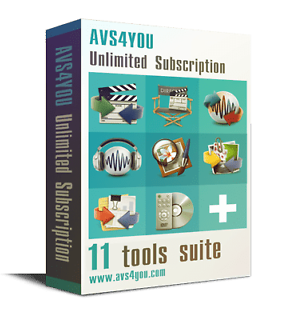When I select Freeview, I get the message:
"Check that your box is connected to the Internet and that you have agreed to the Privacy Policy and Terms and Conditions".
Selecting Settings, Check Connection shows that the network and Internet connection are both status OK.
If I then go to Privacy Policy, Terms and Conditions, I just get a blank screen under the heading Privacy Policy, Terms and Conditions. There is nothing to indicate whether or not I have accepted them, neither is there any means for doing so. How should I set about making the players work again?
My Humax Forum » Freeview HD » FVP 4000T, 5000T
Freeview players stopped working
(12 posts)-
| Sun 4 Aug 2019 21:40:32 #1 |
-
Hi welcome to our forum

The make and model of your presumably Humax Freeview box would help members to help you.
| Sun 4 Aug 2019 23:06:23 #2 | -
Can't find any mention on the box, but I believe it's a FVP-4000T.
| Mon 5 Aug 2019 7:32:14 #3 | -
It is worth checking the DNS servers when you check the network status. If they are reported as the address of your router then that may be the problem. I have observed this issue but never got to the root cause. If the DNS servers are reported as those for your ISP (as they should be) then I don't know what to suggest. I have discovered that a reboot of the router and/or a reboot of the FVP (power off) will cure the problem for a while and then returns. It might help to know the type of router and your ISP.
| Mon 5 Aug 2019 17:04:07 #4 | -
GrahamRHK - 4 hours ago »
It is worth checking the DNS servers when you check the network status. If they are reported as the address of your router then that may be the problem. I have observed this issue but never got to the root cause. If the DNS servers are reported as those for your ISP (as they should be) then I don't know what to suggest. I have discovered that a reboot of the router and/or a reboot of the FVP (power off) will cure the problem for a while and then returns. It might help to know the type of router and your ISP.Post the details of your 4000T after the following.
FVP-right to setings - press OK - Down to Network settings - Down to Network connection status - and press OK
Post the details of all the entries. Do not worry about the numbers. All of them are private to your router.
Mine are here. However they are likely to be different to yours. I have a tri-band Wireless Nighthawk network router with most kit connected direct and some without ethernet sockets connnected by WiFi. This connected to a Virgin Router set to modem mode. This disables the Virgin route WiFi and provides internet access by a single (yellow) cat6 gigabit port on the Virgin router.
| Mon 5 Aug 2019 22:05:11 #5 | -
I've taken a screen shot and selected it, but Upload says I've not selected anything. The minimum that I can reduce the resolution to is 0.25MB. I have a BT Home Hub smart hub connected to FTP. It's always worked before. All other connected devices are working correctly, and the DNS IP's are as expected because the Hub contains a firewall.
The numbers are:Wireless Connection OK
Internet OK
IP Address 192.168.1.184
Netmask 255.255.255.0
Gateway Address 192.168.1.254
Primary DNS Server 192.168.1.254
Secondary DNS Server0.0.0.0| Tue 6 Aug 2019 8:40:06 #6 | -
I've now checked the network map on my BT Home Hub, and although the Humax is reporting it's IP address as 192.168.1.184, the Hub shows no such connected or disconnected WiFi device; in fact 184 is unused.
| Tue 6 Aug 2019 8:57:18 #7 | -
NuttyProfessor - 58 mins ago »
I've now checked the network map on my BT Home Hub, and although the Humax is reporting it's IP address as 192.168.1.184, the Hub shows no such connected or disconnected WiFi device; in fact 184 is unused.BT Homehub has some deficiencies in this area - often it will not show correctly the connected devices. There is a refresh button but I guess you have tried that. Reverting to your original problem, the DNS is showing as your router rather than the DNS assigned by your ISP (which I guess maybe BT?). That is why the Players do not show up. I think this is because the BT Homehub doesn't cache IP addresses properly so the HUMAX doesn't get a correct response to DNS query. I have experienced exactly the same problem with that type of router (SAGEM). Try to reboot your router and see what happens.
| Tue 6 Aug 2019 10:02:19 #8 | -
Unplugging the Humax from the mains, leaving it for a few minutes, then turning it back on again, then re-entering the WiFi password (that last step I had already done twice) seems to have restored player service. However, the connection status is reported as exactly the same as it was when it was not connecting. However the Humax now appears in the BT Hub's list of devices at IP address 192.168.1.184 as it should, but did not before. My conclusion therefore is that the Humax's WiFi connection firmware has a bug that will report all the correct data for a good connection, when in fact none exists and it is not listed in the network map.
Its the usual computer fix, cold restart needed.| Tue 6 Aug 2019 10:37:17 #9 | -
NuttyProfessor - 36 mins ago »
Unplugging the Humax from the mains, leaving it for a few minutes, then turning it back on again, then re-entering the WiFi password (that last step I had already done twice) seems to have restored player service. However, the connection status is reported as exactly the same as it was when it was not connecting. However the Humax now appears in the BT Hub's list of devices at IP address 192.168.1.184 as it should, but did not before. My conclusion therefore is that the Humax's WiFi connection firmware has a bug that will report all the correct data for a good connection, when in fact none exists and it is not listed in the network map.
Its the usual computer fix, cold restart needed.Interesting. I think that when you perform a cold reboot, the reestablishment of the network connection (especially the DHCP protocol) will force the router to recache the DNS servers required by HUMAX. It will be interesting to see whether the problem reappears over time (as it did with me). I am curious also why you had to re-enter the wifi password. As I recall, I don't have to do that with a cold restart. Anyone else any ideas?
| Tue 6 Aug 2019 11:20:10 #10 |
Reply »
You must log in to post.