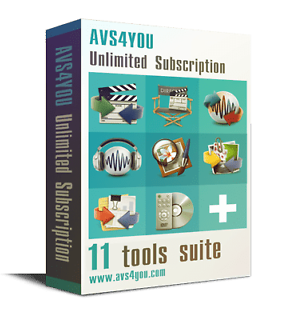Hi mamos22,
no not that Damian, just had to google zappiti to double check that the wine hasn't destroyed one too many brain cells.
Until Dino replies...
I'm guessing the HDR is trying to access the internet via the switch/router you have at 192.168.1.0
This may explain why you can ping 192.168.1.1 but not get any further.
I was in two minds whether to recommend re-installing firmware as I originally thought the opkg may have corrupted network on the HDR, but as you can ping to 192.168.1.1 it looks more like a routing issue.
I'm assuming pc upstairs, router acting as switch/hub at 192.168.1.0, router/modem downstairs 192.168.1.1 connected to adsl/cable/internet and HDR also downstairs connected to router/modem
If this is the case, then a quick test would be to switch off the switch/hub 192.168.1.0 upstairs or unplug network cable to it, reboot HDR and see if you can access iplayer on the HDR. What should happen is HDR on reboot should connect to dhcp on the 192.168.1.1 modem/router and magically work
You really need to make sure that the 192.168.1 0 and 1 address are connecting to the routers that you think they are, unless they are completely different from menu it may help to physically switch one off whilst configuring the other.
Moving forward, I would give the main router a 192.168.1.1 address, the switch/hub router (currently on 0) 192.168.1.8 or similar, make sure that switch/hub has dhcp switched off and any other settings that allow you to use it as a router, basically you just want it as a hub to connect upstairs to downstairs, I think.
If you want to stick with dhcp then by all means set up a pool on the 192.168.1.1 from 192.168.1.20 - 192.168.1.50
Personally I'd have a small pool for guests/testing, but always have manual entries for fixed/static devices which aids testing/diagnosis
In this case assign something like 192.168.1.60 to the pc and 192.168.1.80 to the HDR, netmask 255.255.255.0 gateway/dns 192.168.1.1
Edit.
just seen dino's reply, and it's not sensible for both of us to be asking/suggesting at the same time, I'm more than happy to sit back, take a look at the above, try what I've suggested, if there's anything you don't understand report back and if there's anything different in your setup let us know, the more relevant info you provide the easier it is for someone here to put their finger on it, I assume things have been setup as I would do it so may overlook a different way of connecting equipment and it's obviously not always the case, particularly with wifi, dongles, homeplugs and some people who create dmz's or block ports.
| Tue 8 Oct 2013 21:34:30
#22 |