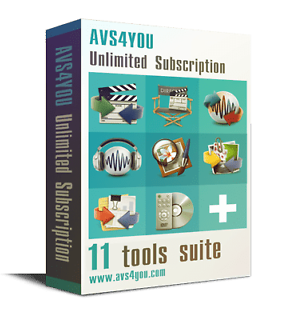There is a setting on Sony Trinitrons which you need to adjust. It is in the "engineer's menu". This is my aide-memoire when I had the problem. I have since binned both the TV set and the manual where I wrote down what I actually did.
Programming the Remote Commander for Operation in Service Mode - Sony KV-28FX68U TV
1. Press the VCR/TV/DVD button until the TV LED lights.
2. Press and hold the yellow button for approx. 5 seconds until the TV LED flashes quickly.
3. Press 99999. All three LED’s should light.
The remote commander is now set to Service Mode.
4. To return the remote commander to normal operation mode repeat steps 1. and 2. then press 00000. All three LED’s
should light.
The remote commander is now set to normal mode.
When in Service mode, use the "1" and "4" keys to navigate between menu items, and "3" and "6" to adjust values up or down.
Setting the TV into Service Mode
1. Program the remote commander for operation in Service Mode as described above.
2. Turn on the TV main power switch.
3. Press the video standby button on the remote commander twice. ‘TT’ will appear in the upper right corner of the screen. Other status information will also be displayed.
4. Press ‘MENU’ on the remote commander to obtain the following menu on the screen.
menu image
5. Move to the corresponding adjustment item using the up or down arrow buttons on the Remote Commander.
6. Press the right arrow button to enter into the required menu item.
7. Press the ‘Menu’ button on the Remote Commander to quit the Service Mode when all adjustments have been completed.
Note :
· After carrying out the service adjustments, to prevent the customer accessing the ‘Service Menu’ switch the TV set OFF and then ON.
Required changes.
Geometry > HSIZE ... and reduce picture width
> HPOSITION ... and shift picture left ???
==========================================
Another site says:
Use "Mute" and "Enter" to save a new setting to the television's defaults. Use "0" followed by "Enter" to restore a value to its stored default, or "8" then "Enter" to reset to factory settings.
To exit Service mode, press Power to turn the Sony television off. Note that values not saved with the "Mute" and "Enter" command will not be saved to the television's defaults.
Note that these settings should only be altered by a qualified expert. Accidental input of the wrong code could render your TV inoperable.
It is strongly advised to write down the settings of any parameters before changing them in Service mode. They may have been altered from their factory defaults before you used the television.
Read more: How to Access the Sony Television Service Menu | eHow http://www.ehow.com/how_5796597_access-sony-television-service-menu.html#ixzz2W5QsFME5
| Wed 8 Aug 2018 13:53:14
#2 |