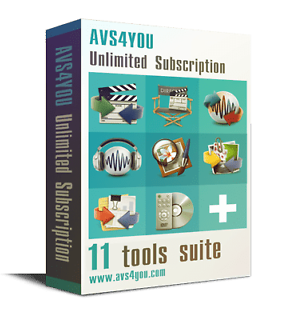Hello to all, I was once a member of the original forum a few years ago when the Foxsat HDR first camw out.
However,I have my Foxsat HDR linked to my router to enable me to use BBC iPlayer. No problems all works great.
I have in the past used the file manager to copy over programs to an external USB hard drive for storage and conversion to cd using AVS. No problems with that.
But know I am thinking it must be possible to transfer direct from the Foxsat via my network to my PC and store the files on a hard drive.
No matter what I try I can not "see" the Foxsat HDR on my network when I look in "My network Places".
If I look at connected devices on my router it can see the Foxsat with IP address 192.168.0.8
I have tried to set up a new device with "New network setup" on the PC.
So why can I not see it on my PC? Please tell me what I am doing wrong or if it cannot be done.